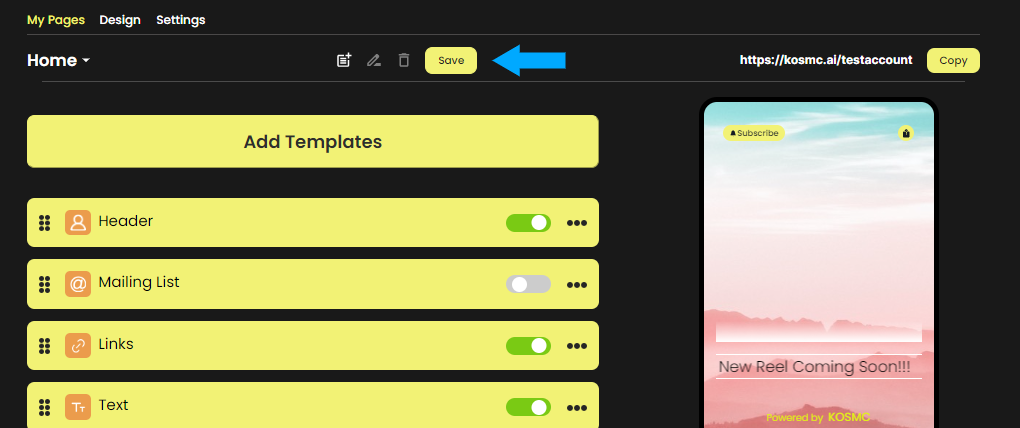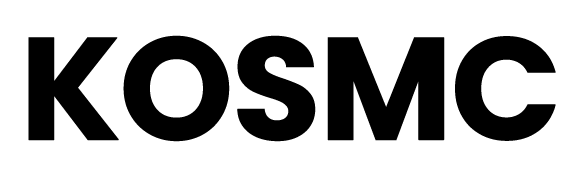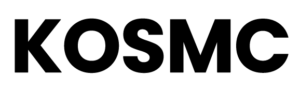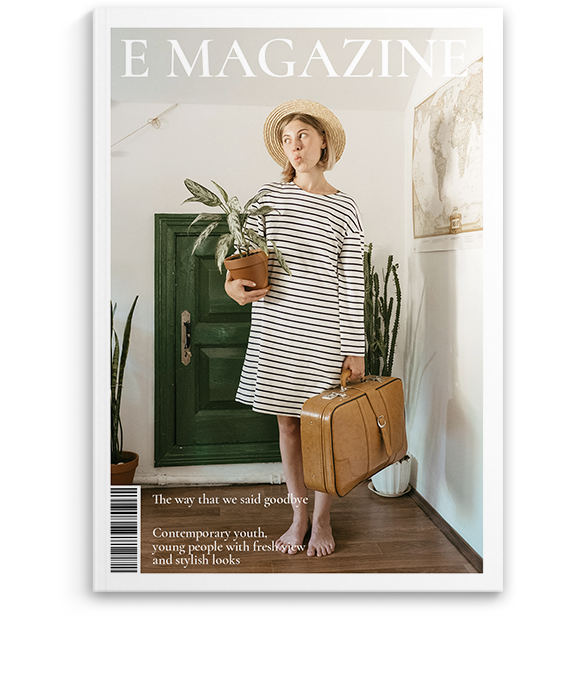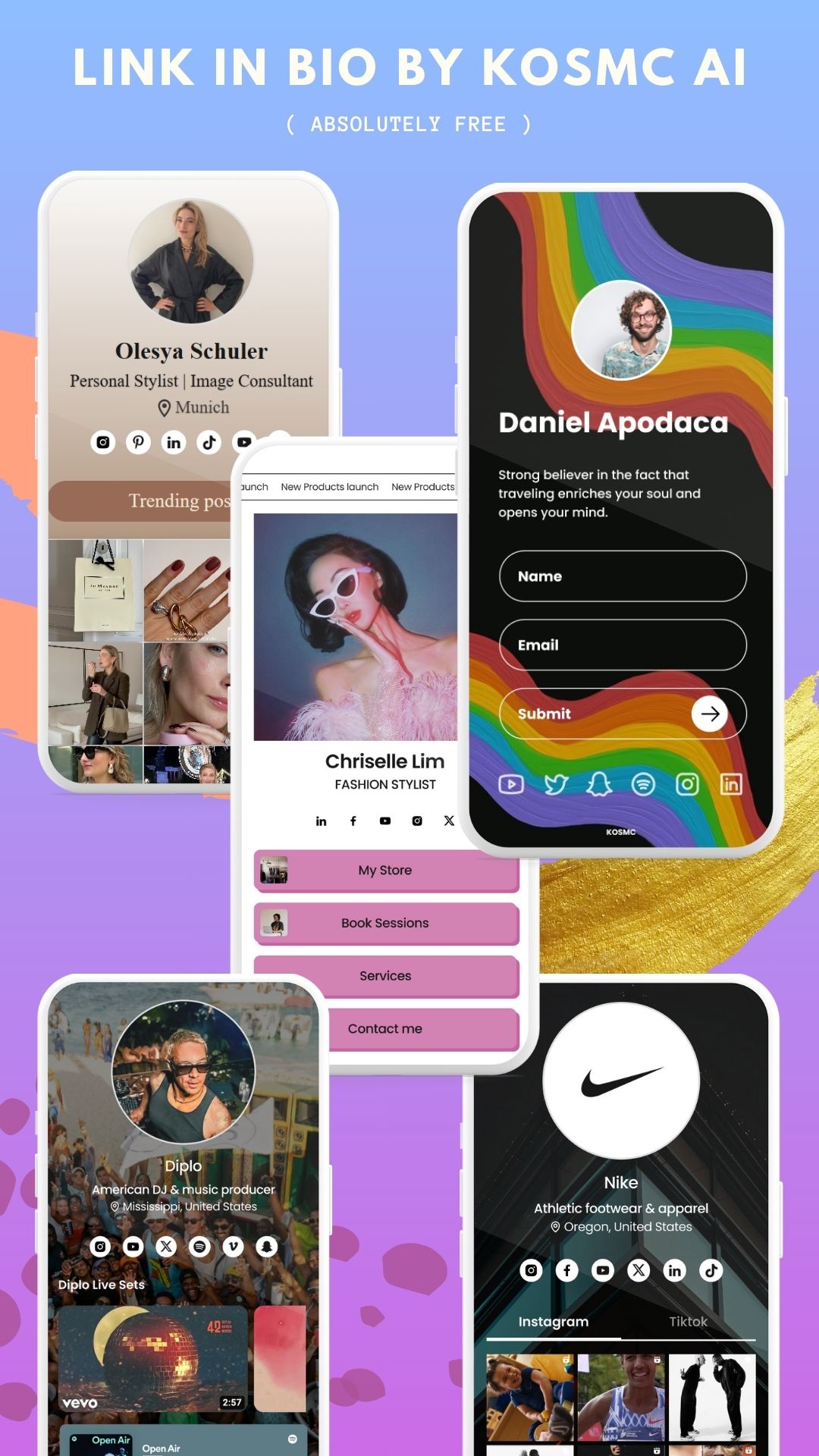
After completing the registration process, you will be directed to your dashboard. From there, you can choose ‘Link in Bio’ from the product category
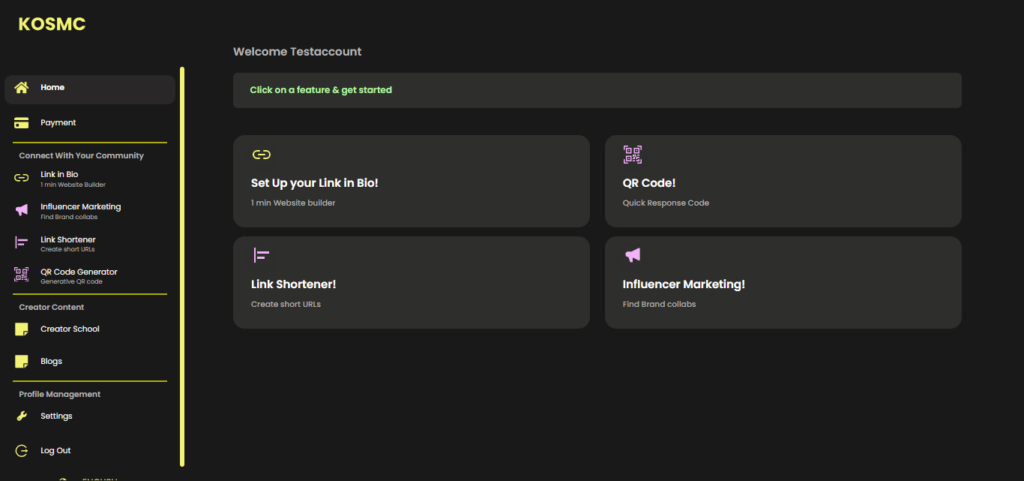
To begin setting up your Link-in-Bio page, follow these steps and fill in the information in the default templates provided below.
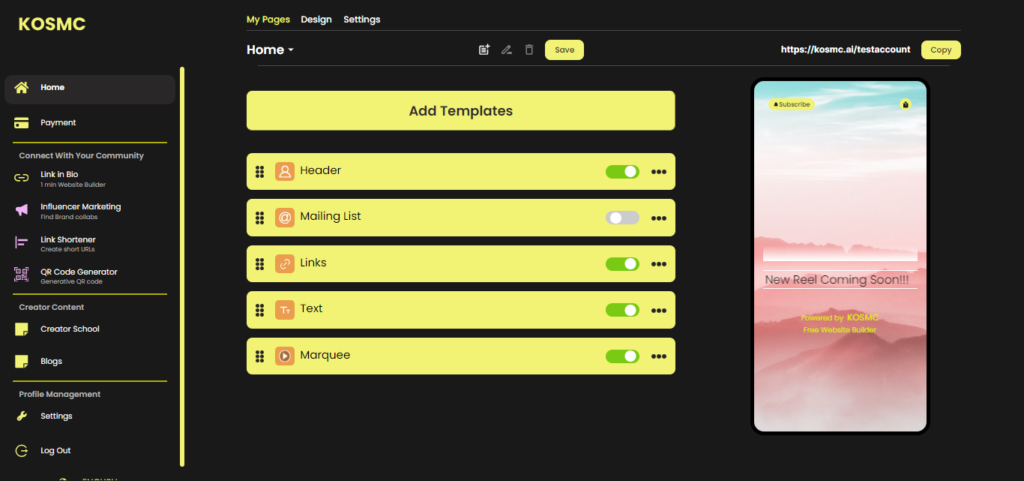
HEADER
1. Click on the Header to access and complete the information within the Header section
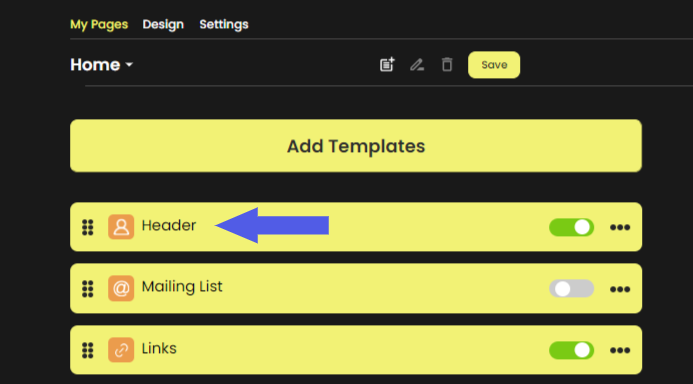
2. In the Header Layout:
Select either the Classic or Portrait Layout.
You have the flexibility to modify this choice at any time.
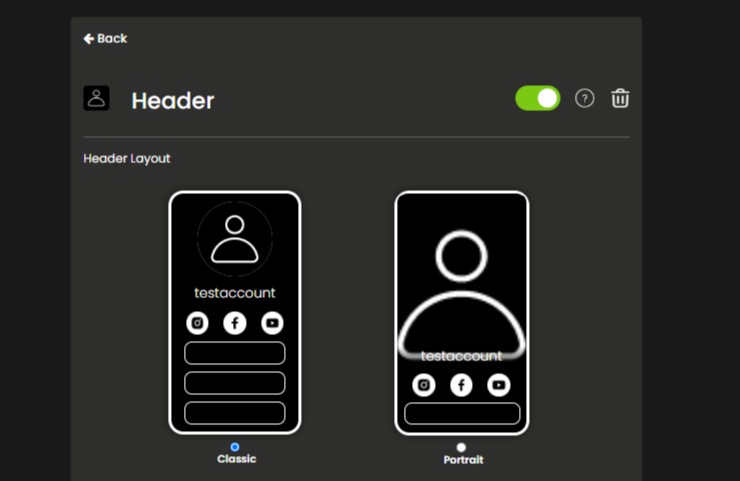
3. Set Profile Picture
To set your profile picture, locate the ‘Image with camera’ section as indicated in the image below, click on it, and then proceed to upload the display image of your choice.
Picture Shape:
You have the option to choose between round or square profile picture shapes, based on your personal preference.
Picture outline:
Enable Picture Outline – if you wish to add a border around your image.
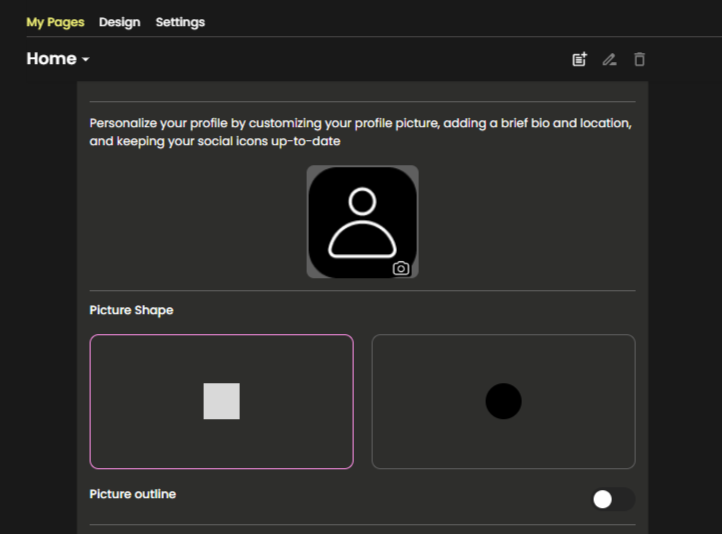
How to add a brief bio?
Display Name: Write the name you want to show on your Profile.
Bio: Write a brief self-description in the bio box, keeping it under 60 Characters.
Location: In the designated box, enter your location to let others know where you’re from.
Enable ‘Large Text’ if you prefer a bigger font.
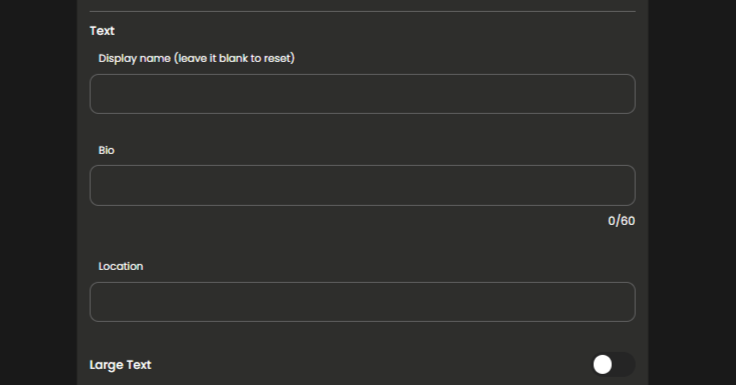
Format: This option is available exclusively for the Classic style Header layout
Choose whether you want your header to appear in portrait or landscape orientation.
Picture size:
To increase the size of the image in pixels, simply slide the bar to the right. To decrease the size, slide it to the left. As you move the slider, you’ll notice the pixel dimensions changing in real-time.
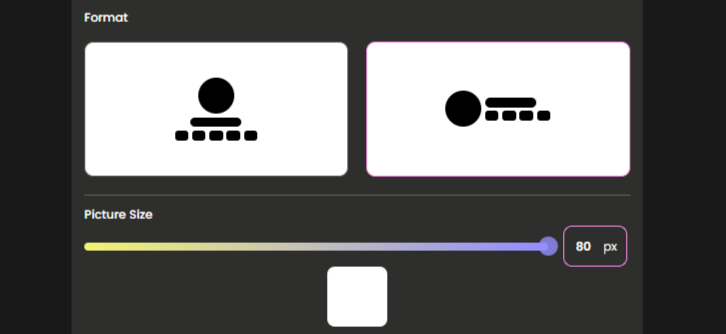
Phone users : Before finalizing your selection, take a moment to preview the resized image to ensure it meets your requirements. You can do this by clicking on “Preview”.
If you’re satisfied with the new size, click the “Save” button to confirm your changes. The image will be resized according to your specifications.
How to add your social icons on your Link in Bio Profile?
1. To link your social media accounts, enter your usernames or URLs in the designated fields labeled Twitter, Youtube, Instagram, Facebook, etc.
2. You can add more social sites and icons by clicking on the “Add Links from below” for example share chat, Snapchat, telegram, etc.
3. Easily rearrange your social icons by dragging and dropping them into your preferred order.
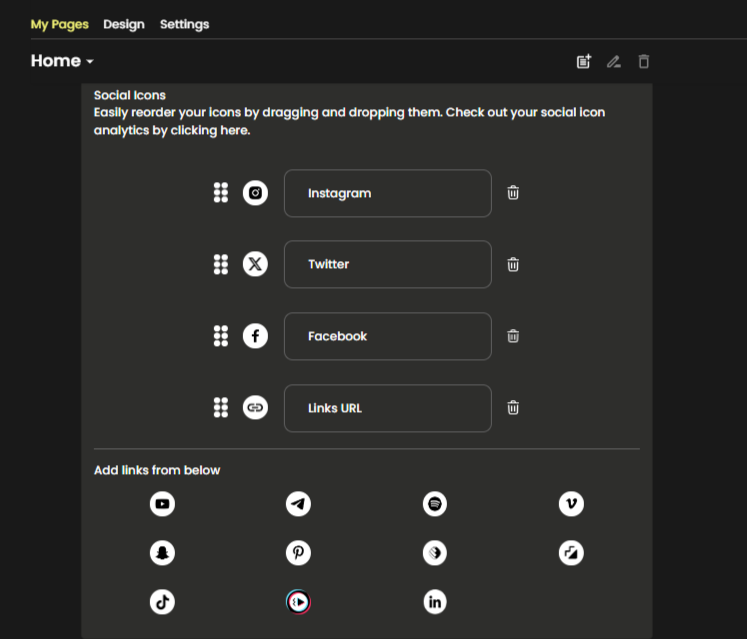
When all the required information is filled, Click on the save button at the top of the page.
Save button is located in my pages section.